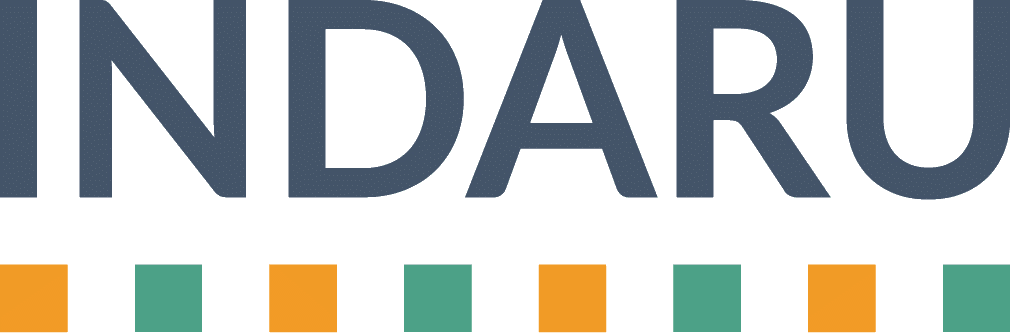Ads Data Hub (ADH) is a privacy-focused platform created by Google that allows advertisers to gain insights into the performance of their Google Ads, DV360, Campaign Manager, and YouTube campaigns while protecting the privacy of individual users.
ADH works by allowing advertisers to access their campaign data in Google-owned Google Cloud project. Examples of these data are campaign performance metrics or user behavior data. Google then processes this data and allows advertisers to perform complex analysis. The analyses performed would include multi-channel attribution modeling, audience insights, and campaign optimization. Of course, all these would be done in a cleaned and privacy focused environment without compromising user privacy.
Ads Data Hub reads data from a Google-owned Google Cloud project. ADH then writes aggregated Google campaign data to your Google Cloud project. Once the data is processed, advertisers can query it using SQL and create reports or visualizations based on the results.
One of the main advantages of using Google Ads Data Hub is that it allows advertisers to perform analysis across multiple channels. Examples of these channels include Google Ads, Campaign Manager, and YouTube. Also note that analysis can be done without having to combine data from each platform manually. Because of this, advertisers can save time and resources and allow them to gain a holistic view of their campaigns’ performance.
Advertisers can use ADH to gain insights into a wide range of metrics. These metrics include clicks, impressions, conversions, and audience behavior. For example, advertisers can use ADH to perform a multi-channel attribution analysis to determine which channels are driving the most conversions. They can also gain insights into the audiences that are engaging with their ads.
1. Ads Data Hub (ADH) for marketers
Ads Data Hub (ADH) offers a wide range of potential uses for advertiser. This is especially true for those who want to gain insights into their Google Ads, Campaign Manager, DV360, and YouTube campaigns while protecting individual user privacy. Here are some examples of how advertisers can use ADH to analyze their data:
1. Cross-screen YouTube Campaign Reporting:
ADH allows advertisers to analyze the performance of their YouTube campaigns. This is possible across different screens and devices, including desktop, mobile, and connected TV.
2. Post-campaign Impact Analysis:
Advertisers can analyze the impact of their campaigns after they’ve ended. This includes the long-term effects on brand awareness, consideration, and purchase intent.
3. Incremental Sales Analysis:
ADH can be used to analyze the incremental sales generated by an advertising campaign. Analysis can include the lift in sales that can be attributed to specific ads or channels.
4. Audience Activation:
Advertisers can create custom audiences based on their first-party data. Afterwards, they can activate those audiences across Google’s advertising platforms.
5. Custom Timeframe Reach Report:
With ADH, advertisers can create custom reach reports that analyze the number of unique users who were exposed to their ads over a specific timeframe.
6. Viewable Conversions:
ADH can be used to analyze the number of conversions that were viewable. This means they were seen by users without the need for scrolling or additional actions.
7. Conversion Rate by Paths:
Advertisers can analyze the conversion rate for different user paths. An example is the path from ad impression to conversion.
8. Targeted Audience Overlap:
With ADH, advertisers can study the overlap between different targeted audiences. Because of this, advertisers gain insights into audience behavior and preferences.
9. Affinity Propensity to Convert by Geo:
Advertisers can examine the propensity of users in different geographic regions to convert based on their affinity for specific products or services.
10. Targeted Segment Pathing:
ADH can be used to analyze the paths taken by users in different targeted segments. One example is the path from ad impression to conversion.
11. Targeted Segment Domain Performance:
With ADH, advertisers can analyze the performance of different targeted segments across different domains and websites.
12. Targeted Segment Overlap:
With ADH, advertisers are enabled to analyze the overlap between different targeted segments. This will help them gain insights into audience behavior and preferences.
13. Targeted Segment Quality:
ADH can be used to analyze the quality of different targeted segments based on their performance and engagement metrics.
2. ADH Privacy checks
ADH also offers several privacy checks and restrictions to ensure that individual user privacy is protected. These checks include static checks, aggregation checks, and difference checks. Static checks examine queries to prevent the transmission of data about individual users. Aggregation checks ensure that every row contains a large enough number of users (i.e. minimum of 50 users at a row level) to protect privacy. Lastly, difference checks compare results to prevent gathering information about individual users.
In Ads Data Hub (ADH), the minimum audience size for privacy protection is determined by the aggregation requirements. Aggregation requirements are designed to ensure that every row of data in the output dataset contains a large enough number of users to protect individual user privacy.
The exact minimum audience size may vary depending on the specific use case and the type of data being analyzed. However, ADH generally requires a minimum audience size of 50 users per row for privacy protection. This means that any row of data in the output dataset must contain data from at least 50 unique users in order to be included in the results.
It’s worth noting that the aggregation requirements in ADH are designed to protect individual user privacy while still allowing advertisers to gain insights into their campaigns. By requiring a minimum audience size for privacy protection, ADH ensures that individual user data is not exposed or identifiable in the output dataset. At the same time, it will still provide advertisers with meaningful and actionable insights. It is also advisable to always test and adjust your queries on the ADH Sandbox environment as it is not subject to privacy checks.
3. How to access Ads Data Hub and add first-party data
Joining First-Party Data on (Hashed) Device IDs
In Ads Data Hub (ADH), you can join your 1st party data based on device IDs by using a join statement in your SQL query. Here is an example query that shows how to join your 1st party data with Google Ads data based on device ID:
“`
SELECT
g.DeviceID,
g.Impressions,
c.CustomDimension
FROM
`mycompany.adh_google_ads_data` AS g
JOIN
`mycompany.adh_first_party_data` AS c
ON
g.DeviceID = c.DeviceID
“`
In this example, the `mycompany.adh_google_ads_data` table contains Google Ads data, including the device IDs of the users who saw or clicked on your ads. The `mycompany.adh_first_party_data` table contains your 1st party data, which also includes device IDs.
`JOIN` statement in the query tells ADH to match the device IDs in both tables and combine the data into a single result set. In this case, the query returns the device ID, number of impressions, and a custom dimension from your 1st party data.
Note that in order to join your 1st party data in ADH, you must first upload your data to a BigQuery table that is accessible to your ADH project. Additionally, your 1st party data must comply with ADH’s privacy policies and aggregation requirements to ensure individual user privacy is protected.
For more information please see https://developers.google.com/ads-data-hub/guides/join-your-data#rdids
CRM & Custom Floodlights Variables
In Ads Data Hub (ADH), you can use your CRM data and Floodlight tags to gain insights into your advertising campaigns. Here’s how you can access and join your custom floodlight variables with your first-party data in ADH:
1. Set up Floodlight tags:
First, you need to set up Floodlight tags in Campaign Manager 360 to collect the additional information about a visit or conversion. You can use custom floodlight variables (i.e. u variables) to capture specific data points that are important to your business. These data points can be customer id, order id, etc.
2. Export data to BigQuery:
Once your Floodlight tags are set up, you can export the data to a BigQuery table that is accessible to your ADH project. This allows you to analyze your Floodlight data alongside your other advertising data.
3. Write a SQL query:
To access and join your custom floodlight variables with your first-party data, you’ll need to write a SQL query. Here’s an example query that shows how to access and join individual custom floodlight variables:
“`
SELECT
f.DeviceID,
f.CustomVariable1,
c.CustomDimension
FROM
`mycompany.adh_floodlight_data` AS f
JOIN
`mycompany.adh_first_party_data` AS c
ON
f.DeviceID = c.DeviceID
“`
In this example, the `mycompany.adh_floodlight_data` table contains your Floodlight data, including the device IDs and custom floodlight variables. The `mycompany.adh_first_party_data` table contains your first-party data, which also includes device IDs.
`JOIN` statement in the query tells ADH to match the device IDs in both tables and combine the data into a single result set. The query returns the device ID, the value of the first custom floodlight variable, and a custom dimension from your first-party data.
4. Analyze the results:
Once you have the joined data, you can analyze it to gain insights into your advertising campaigns. For example, you might use the custom floodlight variables to segment your audience. Then, you can analyze the performance of specific groups.
It’s worth noting that accessing custom floodlight variables in ADH is not as straightforward as it is in Campaign Manager 360 reporting UI. This is because of the way the data is stored within a single field as a continuous string. However, by using SQL queries in ADH, you can access and join individual custom floodlight variables to gain deeper insights into your campaigns.
Targeted Audience with Retailer POS
To target audience with retailer POS data in Ads Data Hub, you can follow these general steps:
1. Obtain access to the retailer sales data:
The first step is to obtain access to the retailer sales data. You may need to work with the retailer to get access to this data. You may also already have access if you have a business relationship with the retailer.
2. Format the data for upload into BigQuery:
Once you have the retailer sales data, you need to format it for upload into BigQuery. You can do this using a tool like Google Cloud Dataflow or Apache Beam.
3. Match the retailer sales data with your Campaign Manager 360 data:
The retailer sales data needs to include an ID that can be matched with your Campaign Manager 360 data. This ID could be a customer ID, a user ID, or a Google match ID.
4. Join the data in Ads Data Hub:
Once you have formatted and matched the retailer sales data with your Campaign Manager 360 data, you can join the data in Ads Data Hub using SQL queries. You can use the matched IDs as the key to join the two data sets.
5. Use the joined data to target your audience:
With the data joined, you can use the retailer sales data to target your audience in Ads Data Hub. For example, you could create a custom audience segment based on customers who have made a purchase at the retailer. You can then use this segment to target your ad campaigns.
It’s worth noting that the specific details of this process may vary depending on the retailer and the format of their sales data. You may need to work with a data integration partner or a data engineering team to help you format and upload the data into BigQuery. Remember to ensure that the data is properly matched and joined in Ads Data Hub.
CRM Profiling with Affinity Data
To perform CRM profiling with Affinity data in Ads Data Hub, you can use the following steps:
1. Upload your CRM data into BigQuery:
You need to upload your CRM data into BigQuery and ensure that it contains a common join key with Google Ads. This will allow you to join your CRM data with Google’s affinity data.
2. Join your CRM data with Google’s affinity data:
Using SQL queries in Ads Data Hub, you can join your CRM data with Google’s affinity data. This will allow you to compare the demographics and interests of your CRM data with Google’s affinity data and identify similarities and differences.
3. Analyze the results:
Once you have joined your CRM data with Google’s affinity data, you can analyze the results to understand how your first-party data compares with Google’s affinity data. This information can be used to define more accurate lookalike segments within Display & Video 360.
To ensure privacy, you need to make sure that the audience size is sufficient and the data does not contain any user-level information. Additionally, you need to ensure that your data meets the privacy requirements of Ads Data Hub and any applicable laws and regulations.
CRM Custom Reach & Frequency
To create a CRM Custom Reach & Frequency report in Ads Data Hub, you will need to follow these steps:
1. Upload your CRM data to BigQuery:
You will need to upload your CRM data to BigQuery and ensure that it contains a common join key with Campaign Manager 360.
2. Join the CRM data with Campaign Manager 360 data:
Using SQL, you can join your CRM data with Campaign Manager 360 data in Ads Data Hub. You can join the data using the common join key.
3. Create a frequency distribution:
Once you have joined the data, you can create a frequency distribution of the number of times each customer has been exposed to your ads. This will help you understand how frequently each customer is seeing your ads.
4. Segment the data:
Segment the data based on the lead status of each customer or any other relevant criteria. This will help you understand how different customer segments are responding to your ads.
5. Analyze the data:
Use the segmented data to analyze how different customer segments are responding to your ads. For example, you may find that certain segments have a high frequency over a long period of time. This may indicate that you need to adjust your strategy for these groups.
By following these steps, you can use Ads Data Hub to create a CRM Custom Reach & Frequency report and gain insights into how your CRM segments are responding to your ads.
YouTube Quartile by CRM Segments
To calculate YouTube quartile by CRM segments with Ads Data Hub, you would need to follow these steps:
- Upload your CRM data into BigQuery and ensure it has a common join key with Google Ads.
- Create a new BigQuery table that includes the following columns: `event_timestamp`, `video_id`, `user_id`, `quartile`, and any other relevant fields from your CRM data.
- In the `event_timestamp` column, store the timestamp when the video event occurred.
- When it comes to the `video_id` column, store the ID of the video ad that was displayed.
- For the `user_id` column, store a unique identifier for each user that viewed the ad. This can be a hashed value of their email address, for example.
- In the `quartile` column, store the quartile of the video ad that the user viewed. Use YouTube’s API to retrieve this information.
- Once you have created this table, run a query to join your CRM data with the video quartile data. After doing so, group the data by CRM segment to see how each segment engages with your video content.
- You can then analyze the data to determine at which quartiles users tend to drop off. Then adjust your video ad content accordingly. You can also use this information to determine if certain CRM segments require different video content or messaging to keep them engaged.
Do you have more questions about Ads Data hub (ADH)?
Contact us or follow us on linkedin!
https://www.linkedin.com/company/indaru/
Image by rawpixel.com on Freepik